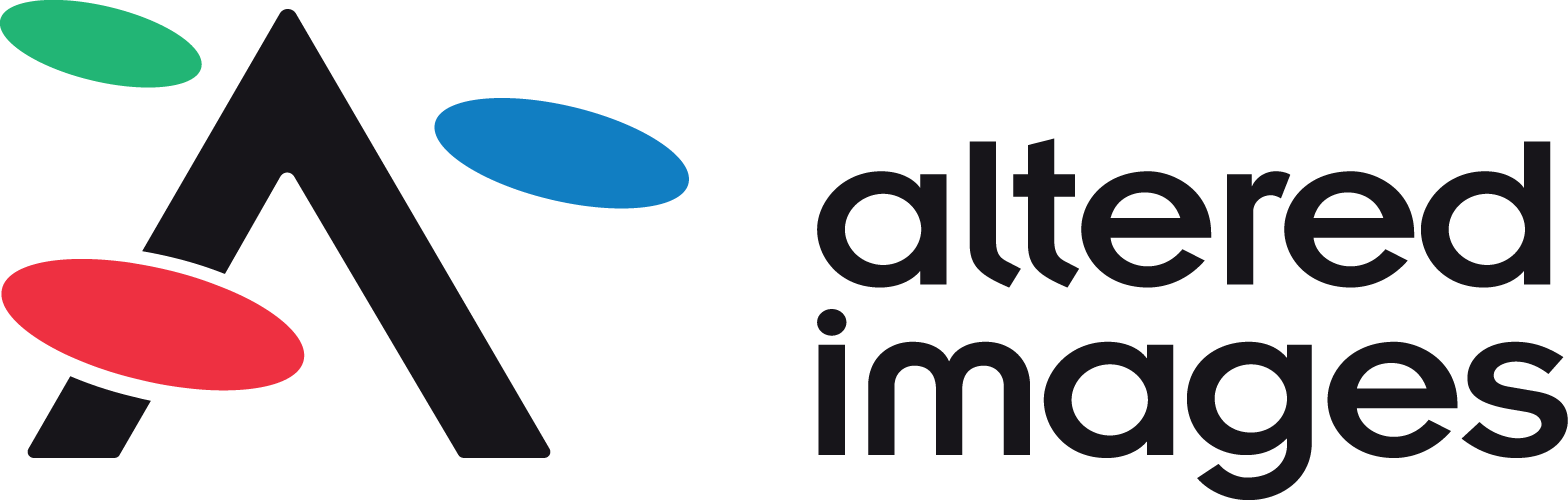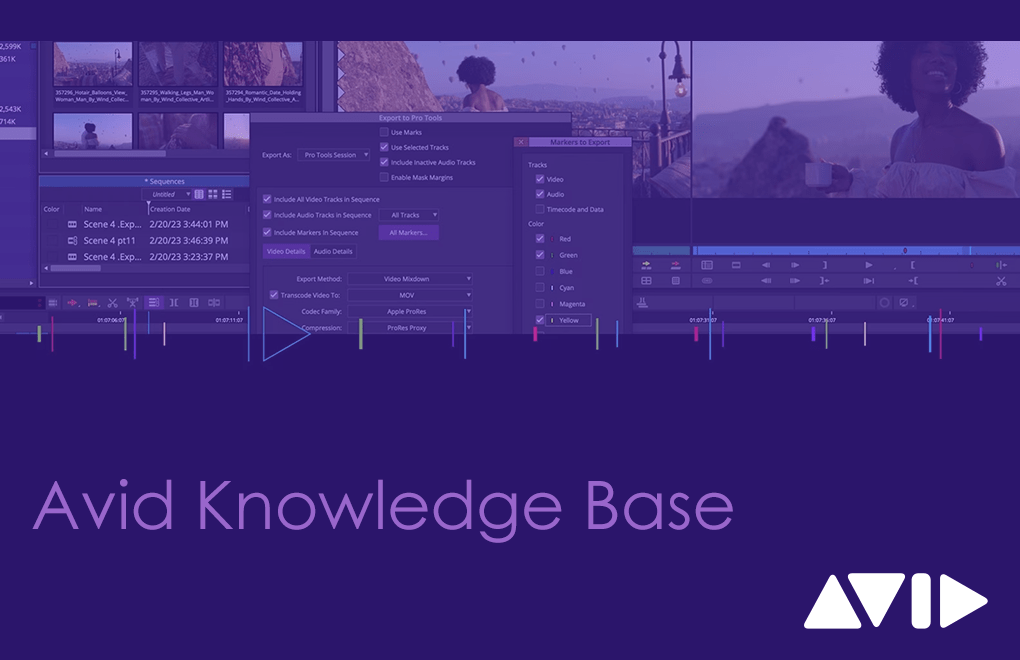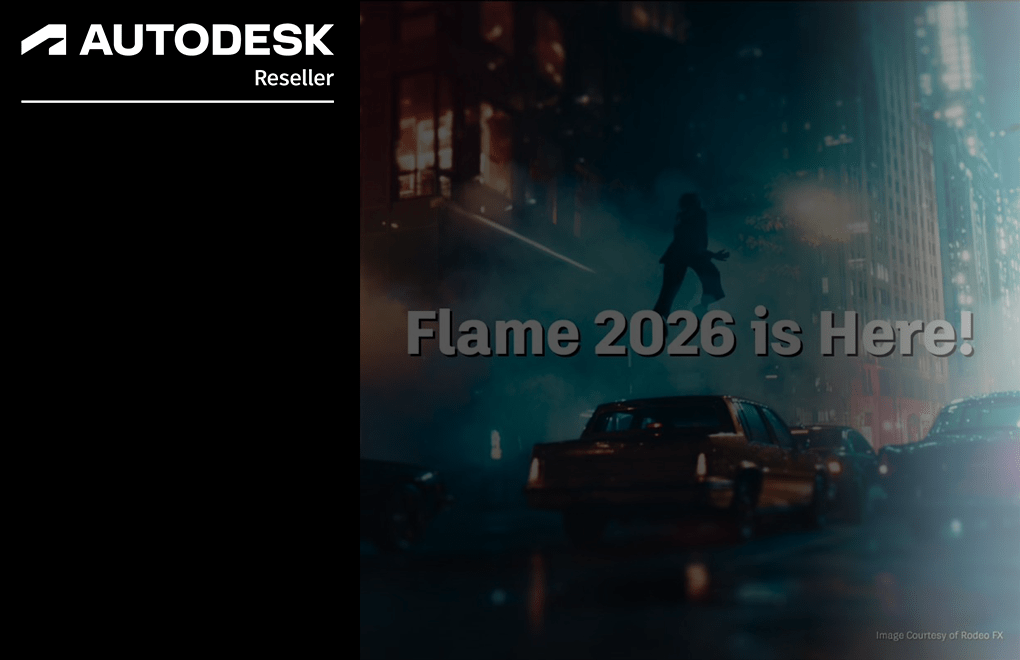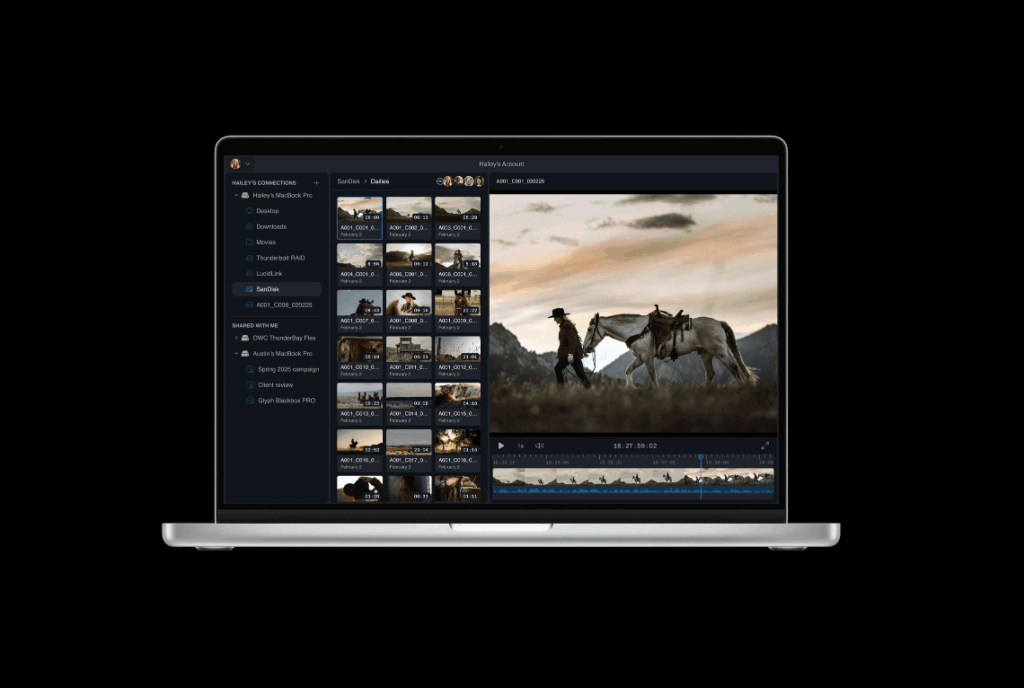Avid Knowledge Base – Nexis Shared Storage: Why Time Synchronization Matters
Why Time Sync Matters for Avid Nexis and Media Composer
Setting the correct time synchronization between Avid Nexis Shared Storage and Media Composer editing clients is critical for a stable and efficient shared editing workflow. Even if you're not using Interplay and only have a Nexis server with a few clients, improper time settings can cause serious issues.
Media Composer depends on timestamps to manage bin locking, media file updates, attic saves, and database rebuilding. If the Nexis server and editing clients are out of sync, Media Composer might behave unpredictably or fail to perform essential operations.
What Can Go Wrong In Nexis Shared Storage Without Proper Time Settings?
When system clocks are misaligned, even by a few minutes, you might experience:
-
Media going offline unexpectedly
-
Bin locking issues
-
Attic saves not functioning
-
Timeline corruption or failure to update properly
-
System instability and random crashes
For example, if the Nexis server clock reads 09:40 and your editing client shows 09:44, a file created by the client will be timestamped using the Nexis server time. From Media Composer’s perspective, that file appears to have been created four minutes in the past, which can lead to confusion during media management or timeline updates.
How to Check and Sync the Nexis Clock
To check the current time on your Nexis server and ensure it's synchronized properly:
-
Open a browser and go to:
https://<Nexis IP Address>/ -
Log in to the Nexis Management Console
-
Navigate to:
System > System Setup > Date/Time
Here, you’ll see the current system time and time zone settings. You can also assign NTP (Network Time Protocol)servers, which keep the server clock synchronized automatically.
Avoid Manual Time Settings
We strongly advise against running Nexis without an NTP configuration. Manual time settings often lead to clock drift, and you may need to re-adjust the clock several times a year—usually after problems have already occurred.
In one real-world case, an incorrect IP address was entered for the NTP server. As a result, the Nexis server clock slowly drifted out of sync with client systems. This caused bin locking errors and media offline issues that were traced back to time discrepancies.
Time Sync = Stable Workflow
Whether you’re dealing with offline media, lost attic saves, or random bin issues, time synchronization should always be one of the first things you check. A small difference in system clocks can create a big impact on how Media Composer performs in a shared environment.
Stay Synchronized – Stay Productive
Make time synchronization a key part of your Nexis and Media Composer setup checklist. Double-check your time zone settings, verify that NTP is properly configured, and regularly review system clocks on both clients and the server.
Need Help with Avid Products?
We’re here to support you with the latest product advice, upgrades, and workflow solutions.
Contact us today on 01932255666
Connect with us on LinkedIn