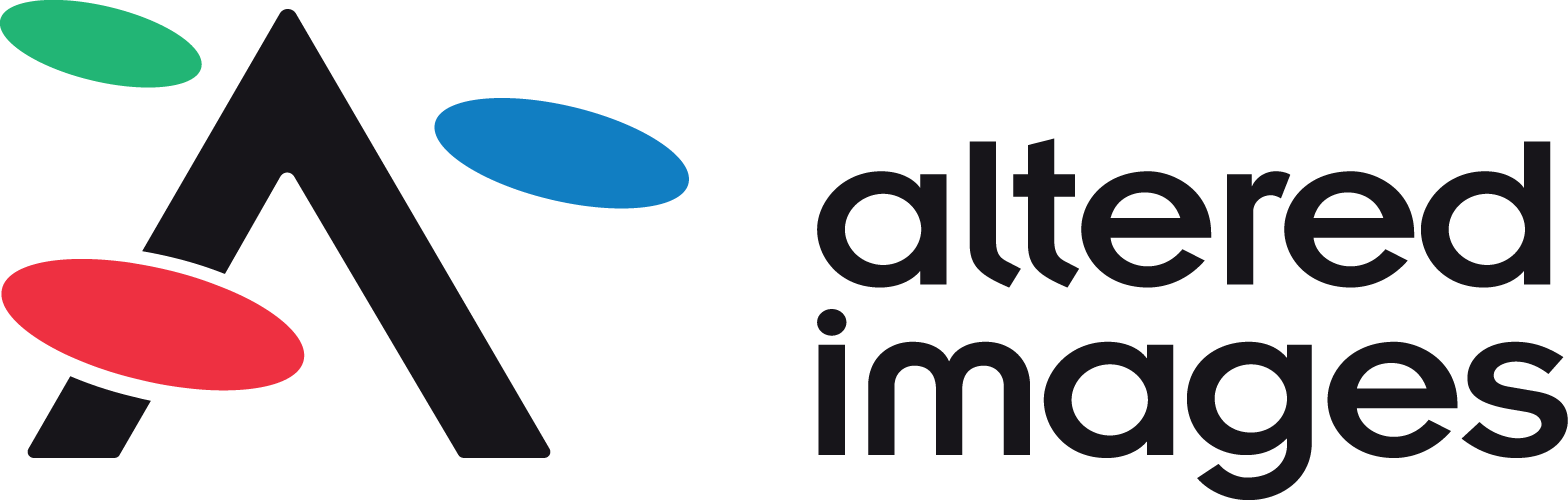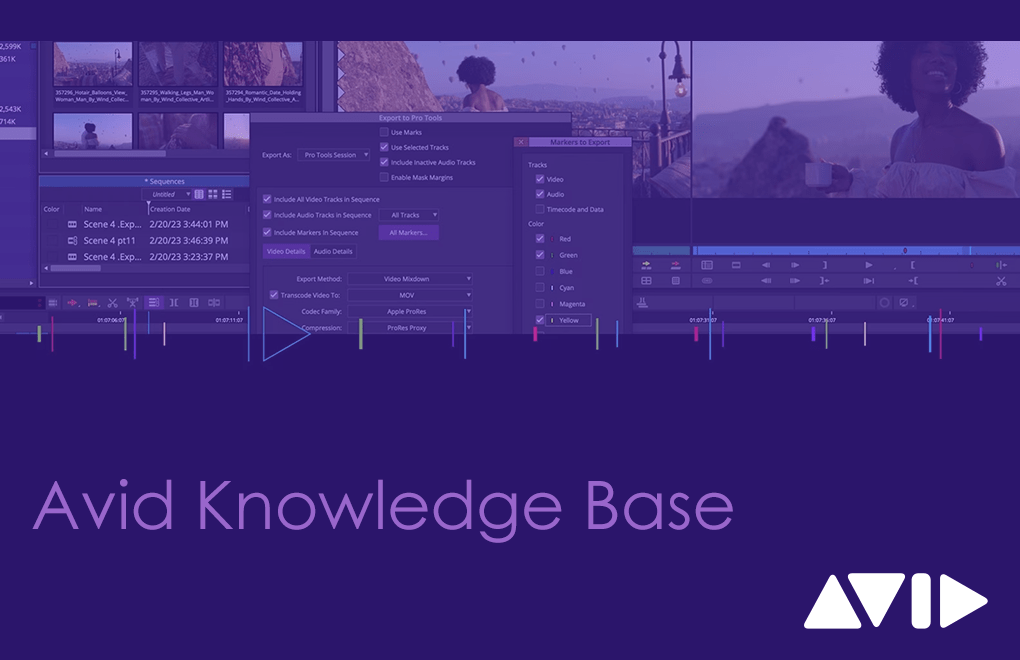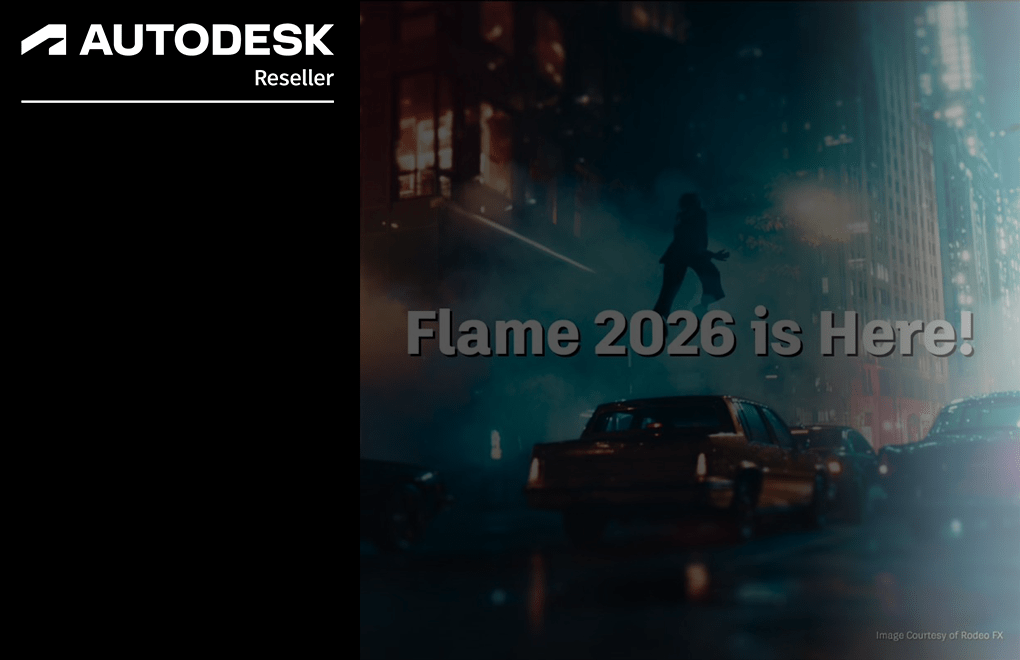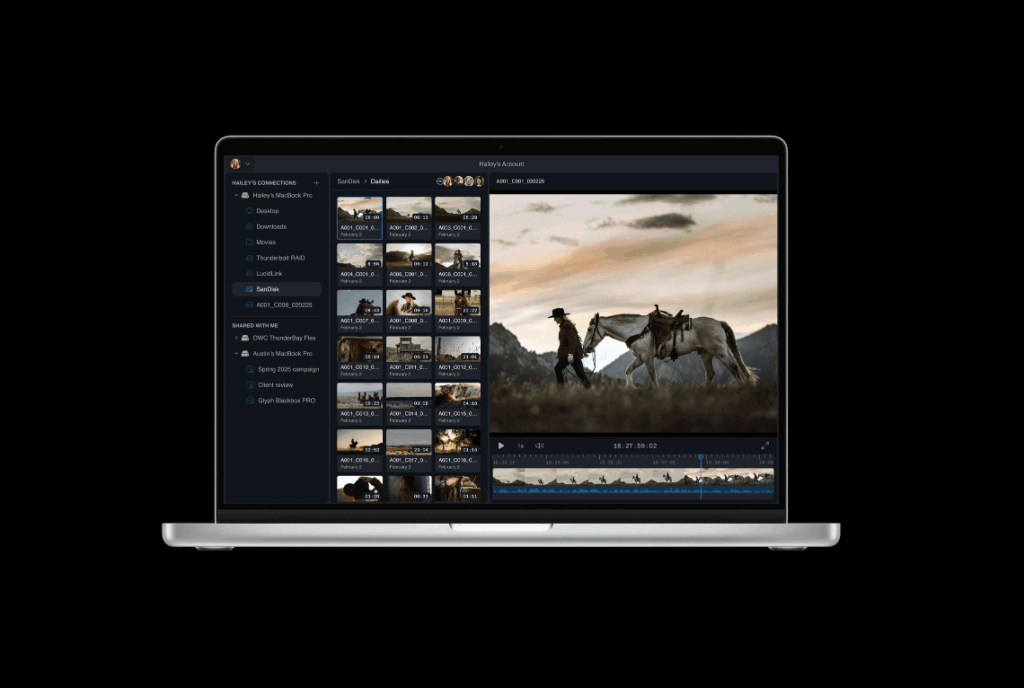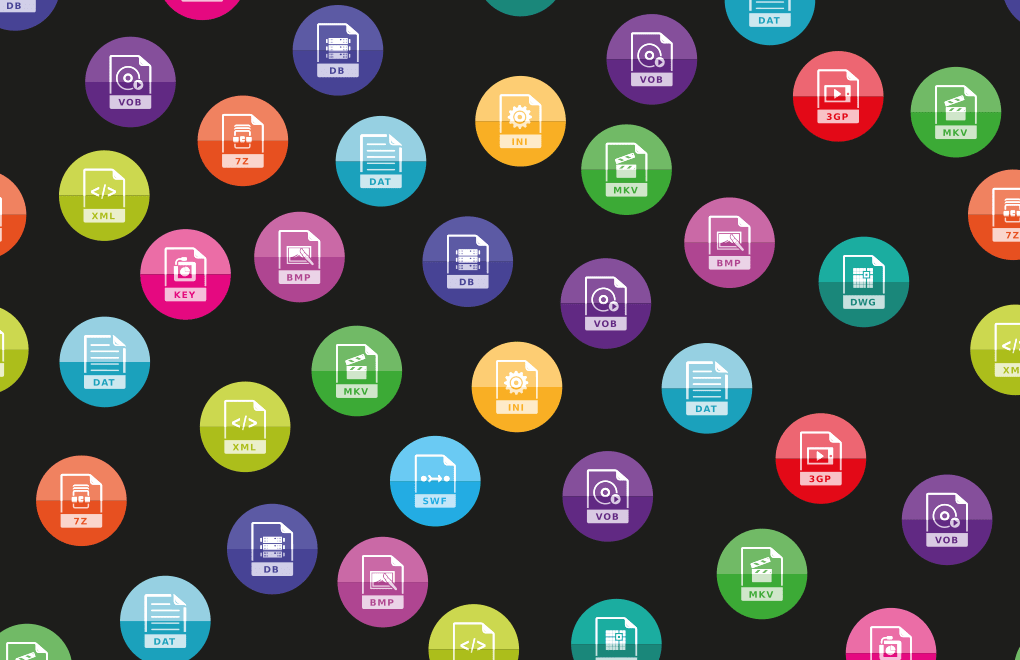Avid Knowledge Base – Moving Your Media Composer License to Another Computer
Need to Move Your Media Composer License to Another Computer?
If you're switching computers or upgrading hardware, you may need to transfer your Avid Media Composer license. This guide will walk you through the steps to deactivate and reactivate your license using Avid Link, so you can continue working without interruption.
This process applies to:
Media Composer, Media Composer Ultimate, and Media Composer Enterprise.
Before You Begin
Before moving your license, make sure:
Your new computer meets Media Composer system requirements and OS compatibility
You have your System ID and Activation ID ready — you’ll need them to activate your license on the new machine
Step 1: Deactivate the License on the Current Computer
To free up your license for another system, first deactivate it on the computer where it is currently in use.
Open the Avid Link application
Go to the Products tab
Find Media Composer and click the drop-down arrow beside it
Select License
Click Deactivate
Once deactivated, your license is now ready to be used on a different machine.
For more deactivation options, check the official guide:
How to deactivate my Media Composer license through Cloud Licensing
Step 2: Install Media Composer on the New Computer
Once your license is deactivated, install Media Composer on the computer where you want to use it.
Choose the installer for your operating system:
Step 3: Activate the License on the New Computer
Once installed, use Avid Link to activate your license on the new machine.
For step-by-step instructions:
How to activate Media Composer in Avid Link
Make sure you’re signed in with the correct Avid account, and have your System ID and Activation IDready.
Need Help with Avid Products?
We’re here to support you with the latest product advice, upgrades, and workflow solutions.
Contact us today on 01932255666
Connect with us on LinkedIn