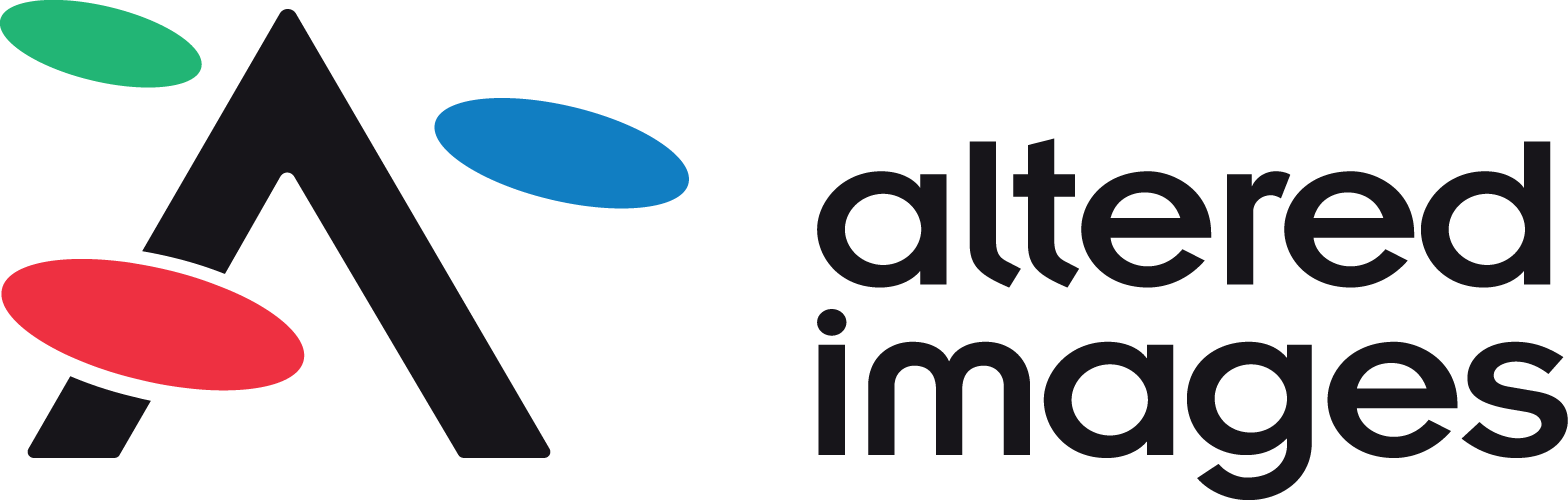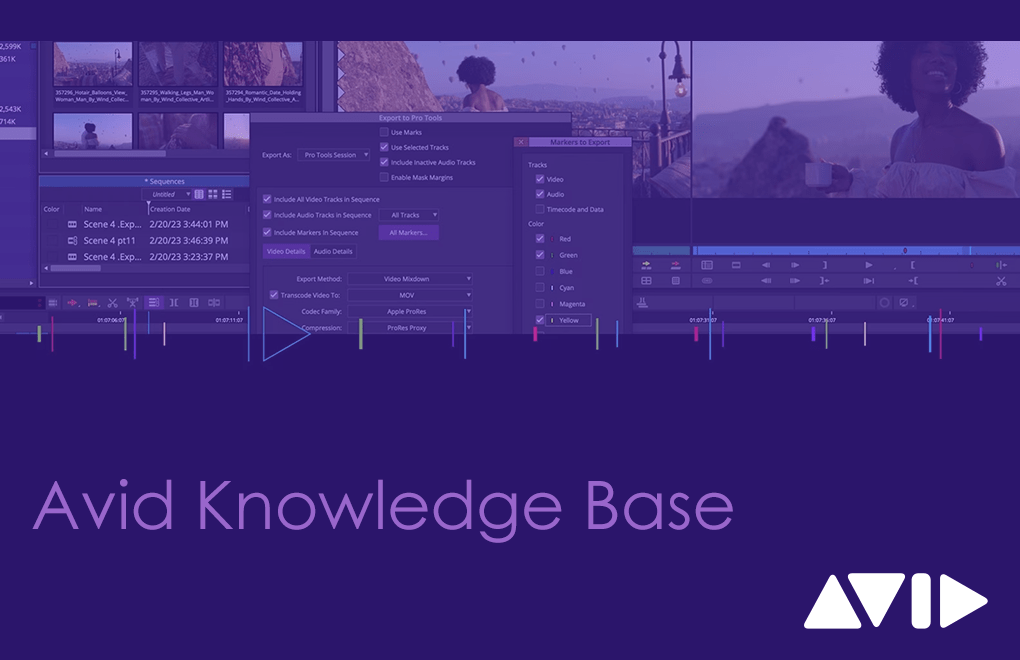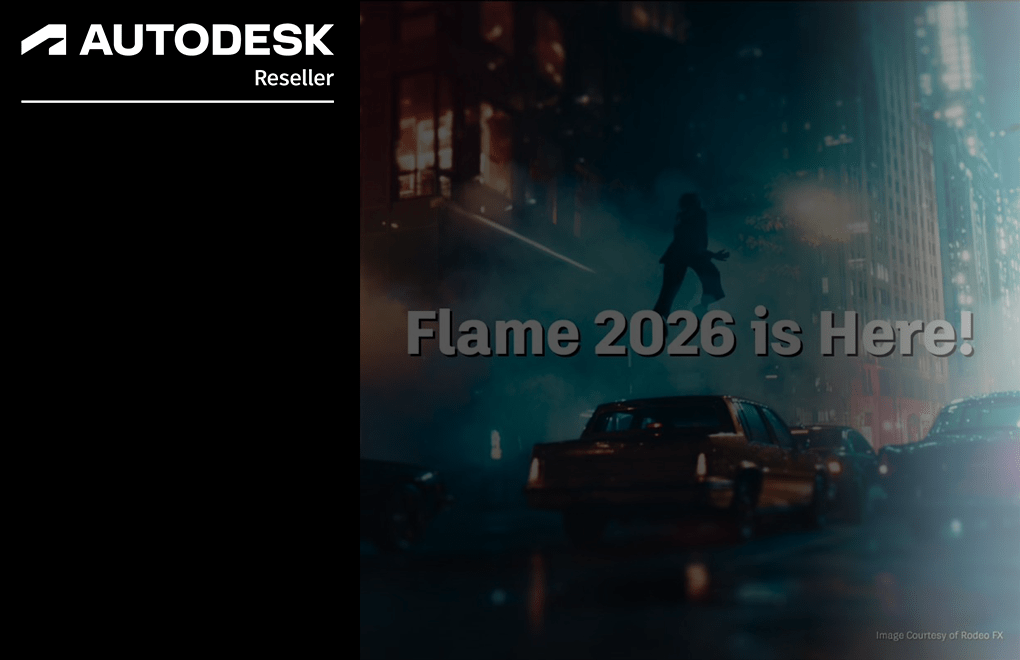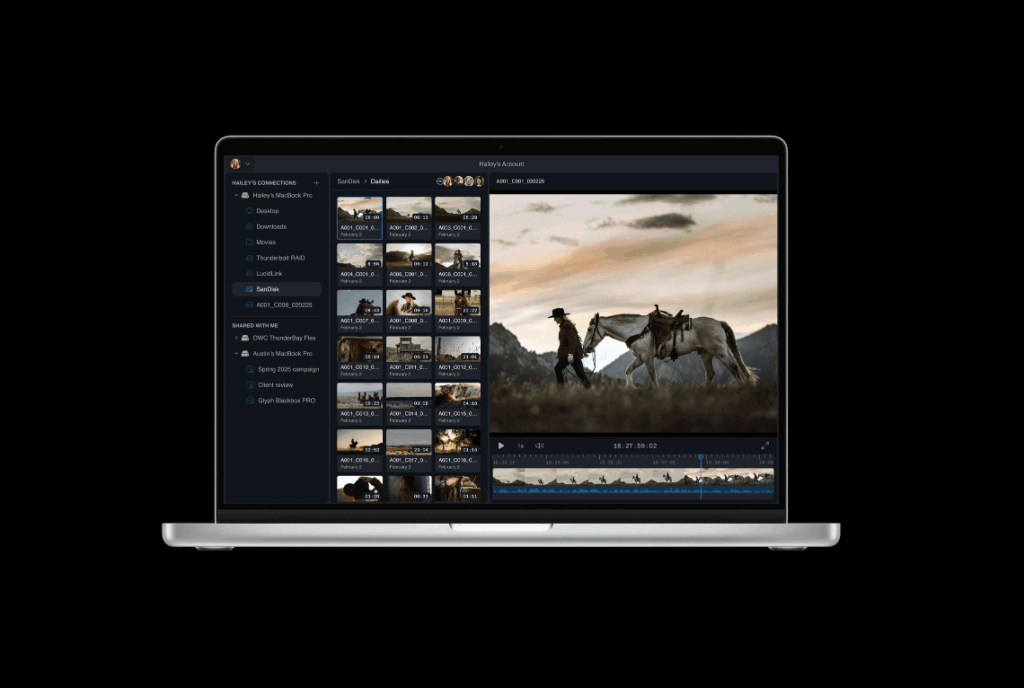Avid Knowledge Base - Media Composer: Divide and Conquer
Avid Media Composer: The Divide and Conquer technique is used to identify and resolve corruption issues within your timeline by narrowing down the problematic areas.
Signs of corruption in a Avid Media Composer timeline can vary, but here are some common indicators to watch out for:
- Certain sections of the clip/sequence not playing.
- "Core consistency check failure" error messages.
- Unable to export a sequence when it reaches a certain point.
- Unexpected crashes.
Divide and conquer technique is used to analyze where the problem is in the timeline. When analyzing, use the "Play In to Out" command to quickly preview each section of the timeline.
There is a command "Play IN to OUT" that is by default mapped to Option-6 on Mac and Alt-6 on Windows. This play doesn't analyze the whole timeline before playing. Only the part marked between IN to OUT.
To identify corruption in a timeline using the "Divide and Conquer" technique, follow these steps:
1. Divide: Split the Timeline or isolate into sections
a. Mark In and Out (Section 1) and press Alt-6 to use the play in to out, Let's say this part started to play without error. We then move down the line and repeat the process as described below.
b. Now mark In and Out (Section 2), Alt-6 (play in to out), it also started to play without an error.
c. After marking In and Out in (Section 3) and playing using Alt-6, you now get an error message. That tells us the problem in the sequence is somewhere in this area.
d. Let's drill down further. Continue to use the in and out marks and the play in to out button with ALT-6 or Option-6. (Section 4) played fine with Alt-6, (Section 5) = error.
e. After 5 steps, we know almost exactly where the problem is.
f. You can then mute/disable audio and video tracks to pinpoint the problem within that section.
2. Conquer: Once the problem is narrowed down, inspect the problematic section.
3. Once you have found the spot, you can re-edit that part and most likely the sequence will be fixed.
If the issue persists, you may try reverting to a previous version of the timeline by Retrieving backup bins from the Avid Attic. However, please note that this does not guarantee the recovery of your most recent work.
Need Help with Avid Products?
We’re here to support you with the latest product advice, upgrades, and workflow solutions.
Contact us today on 01932255666