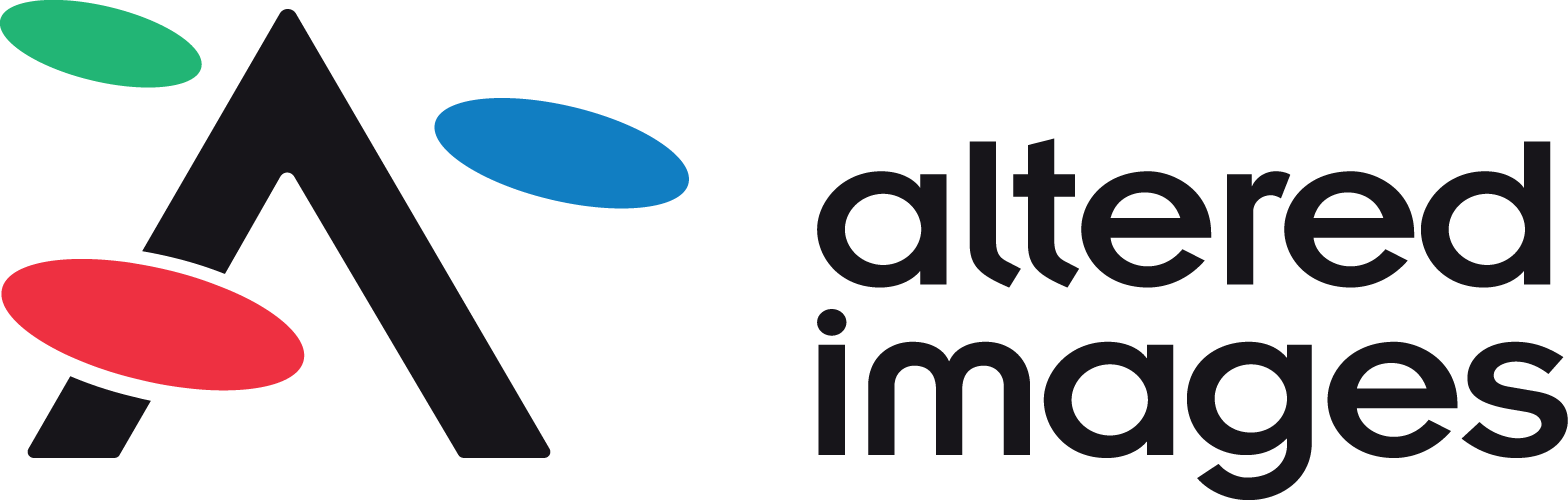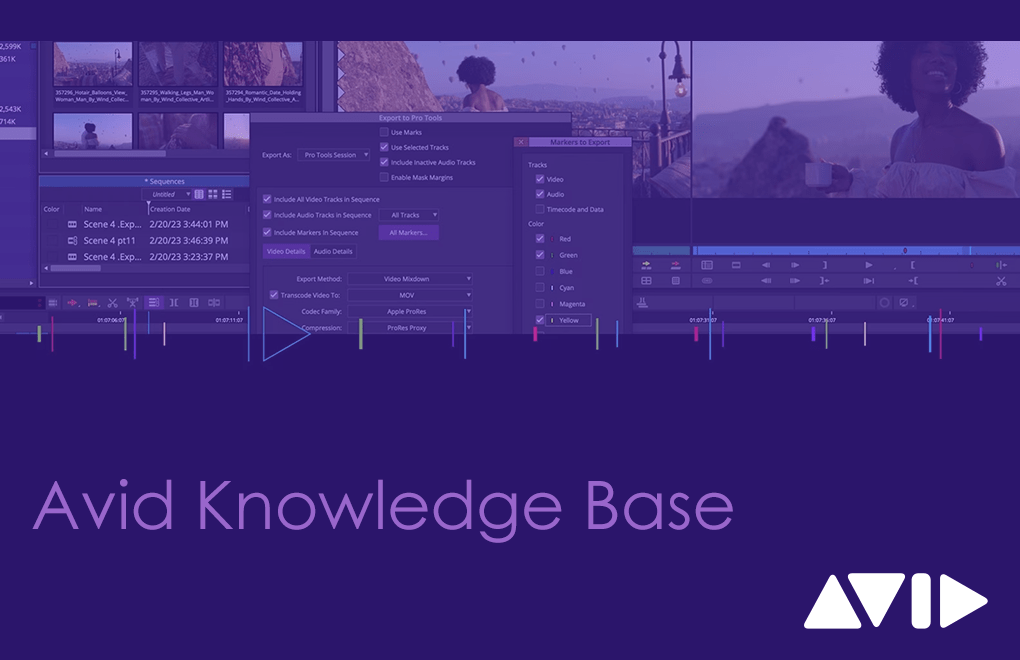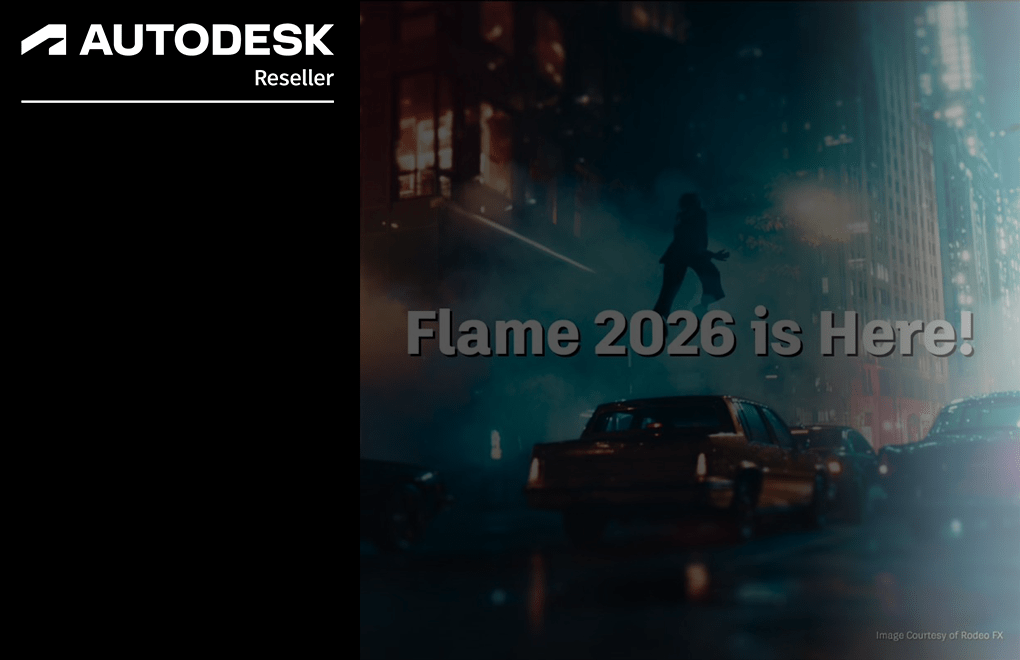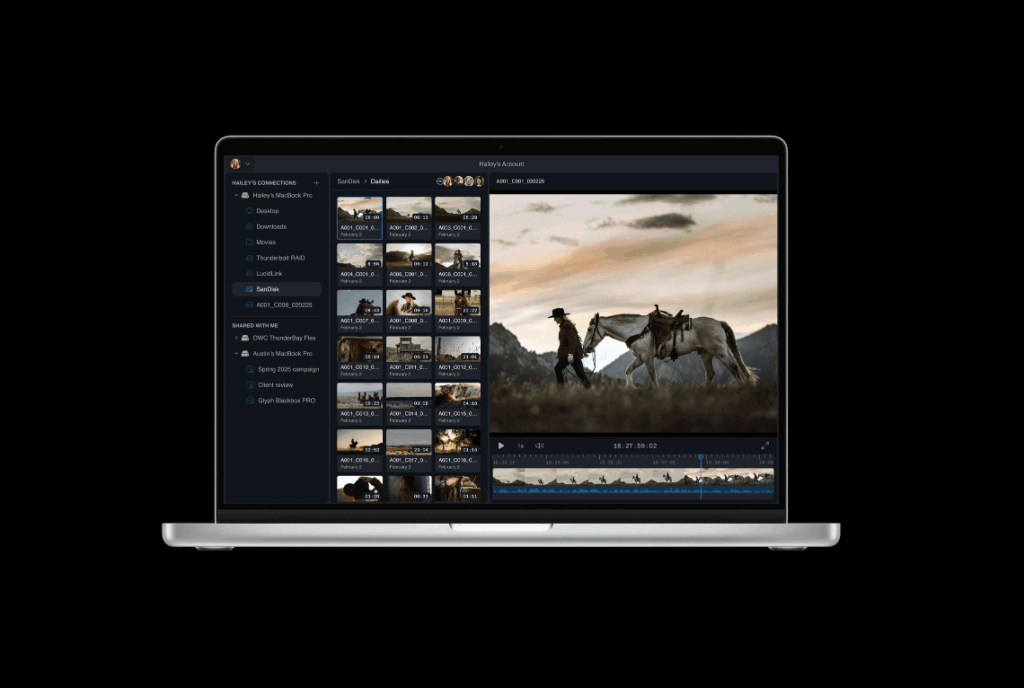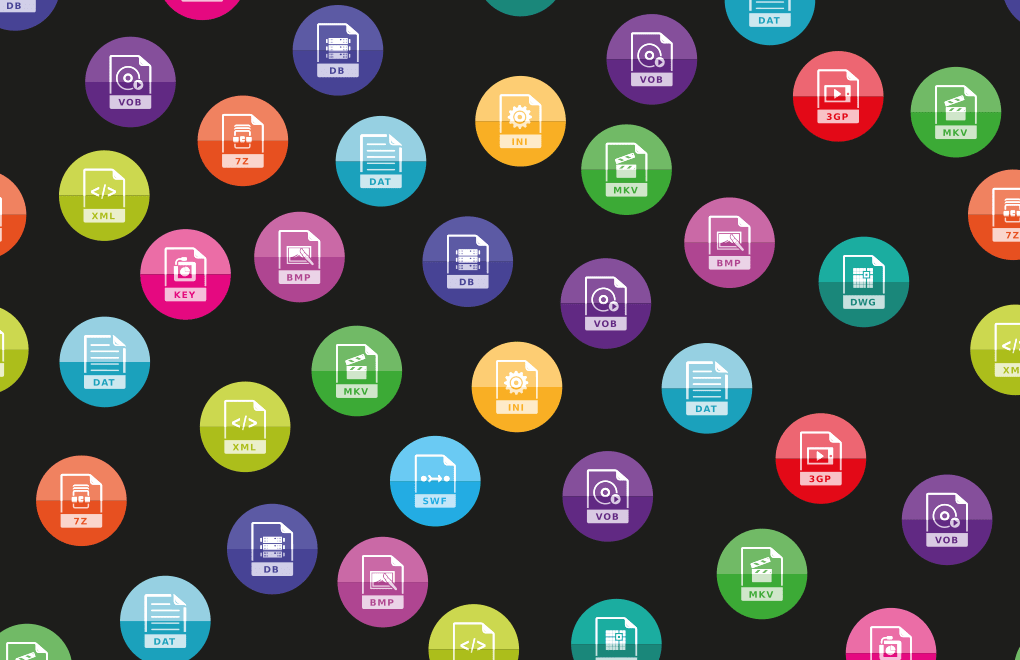Avid Media Composer: Clip Playback and Bin Memory Usage
Avid has issued updated guidance for Media Composer and Media Composer Ultimate users experiencing playback issues, particularly where clips stop during playback. In many cases, the cause is related to system memory usage and how bins are managed within a project.
Managing Bins and System Memory
System memory usage increases depending on the number of open bins, the number and size of sequences within them, and how many tools are in use. As memory use rises, playback performance may be affected.
To help users monitor this, the Bin tab in the Project window includes a memory usage indicator, which updates as bins are opened or closed. Avid recommends keeping memory usage below 80–85%. If this level is exceeded, a warning will appear prompting users to close some bins and save the project.
Freeing Up Memory
If your system is running low on memory, Avid offers two main options:
Close bins manually – although some memory may remain allocated until the application is closed.
Use the Clear Bin Memory button – this automatically closes and saves all open bins and clears cached data from online master clips.
Because bins with sequences use more memory than those with master clips, Avid also recommends creating an archive bin for older sequences and keeping it closed to conserve resources.
How to Clear Bin Memory
Media Composer 2019.x and later:
Go to Help > About Avid Media Composer > Configuration, then select Clear Bin Memory.Media Composer 2018.x and earlier:
In the Project window, select the Info tab and click Clear Bin Memory.
Please note: This operation clears cached data for online master clips only.
Need Help with Avid Products?
We’re here to support you with the latest product advice, upgrades, and workflow solutions.
Contact us today on 01932255666