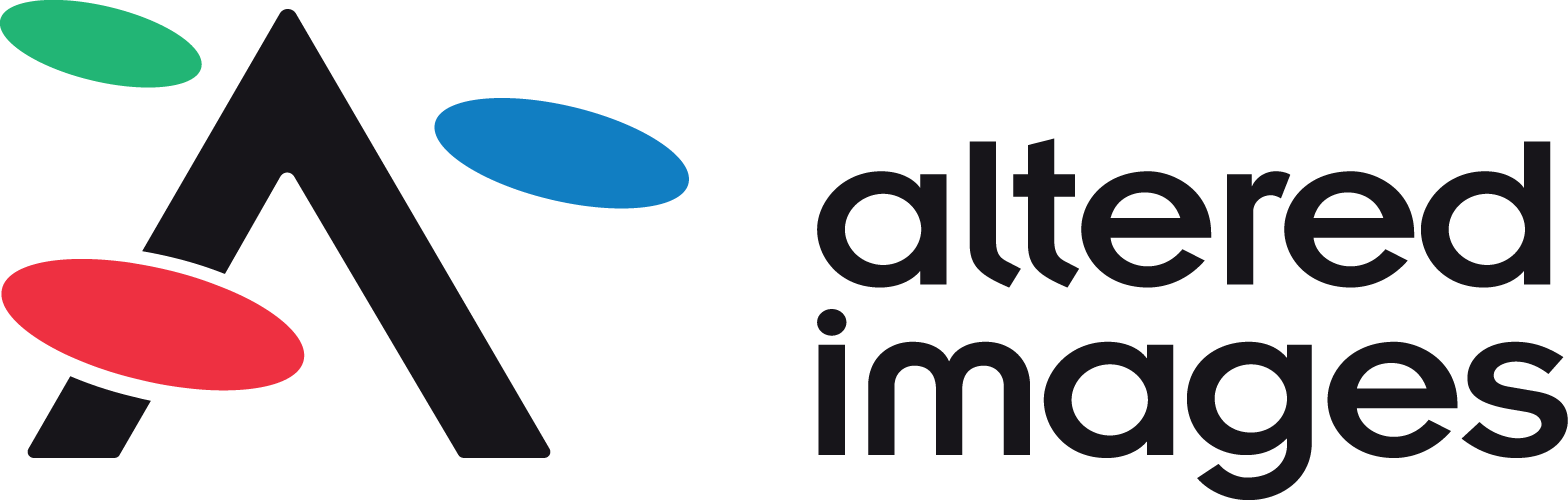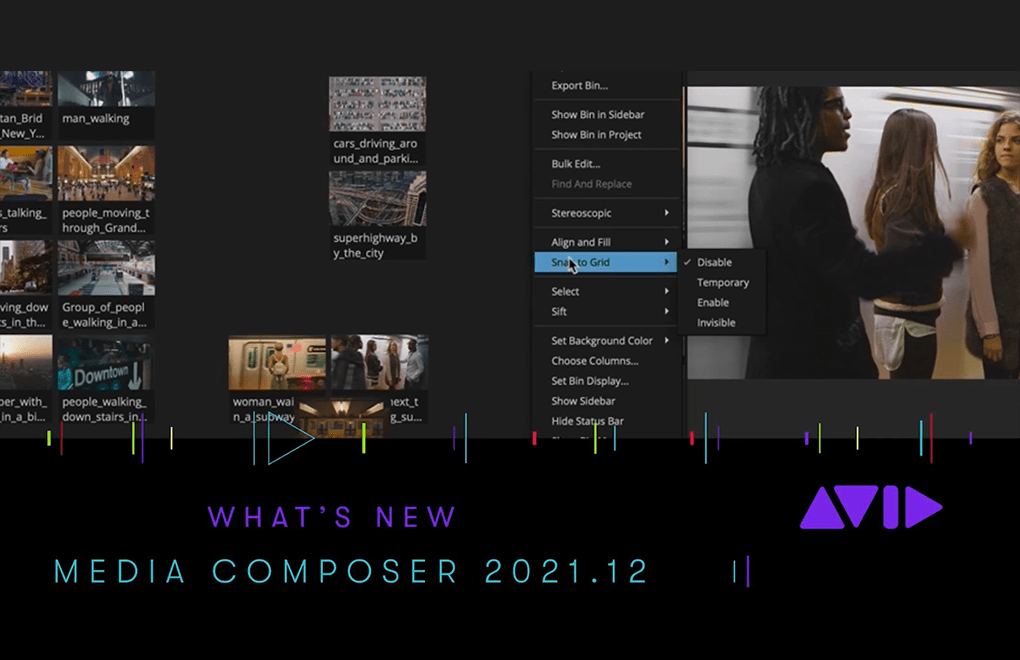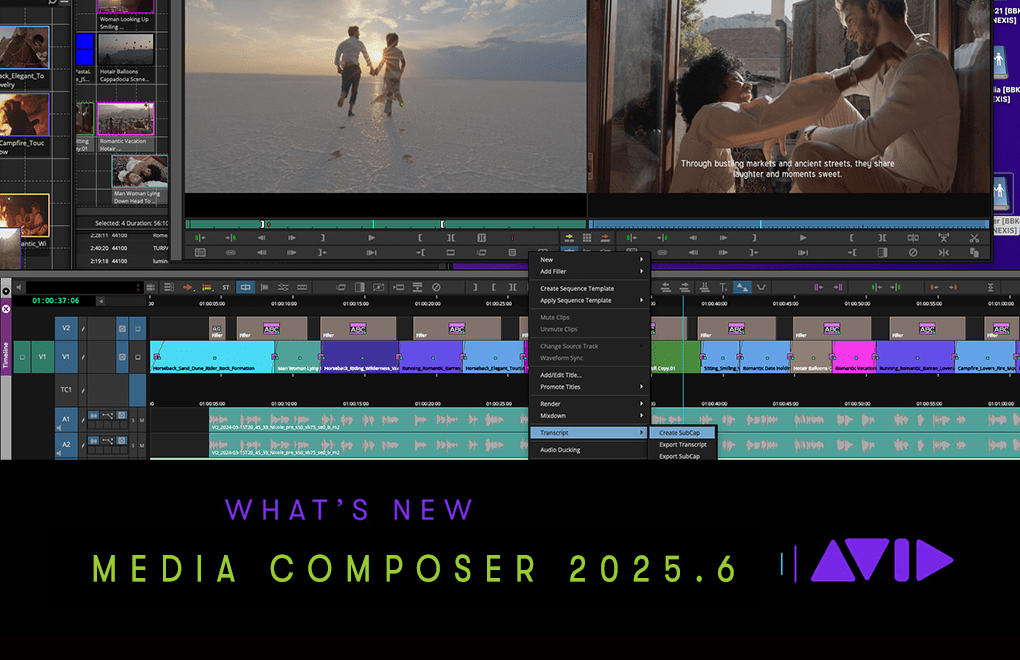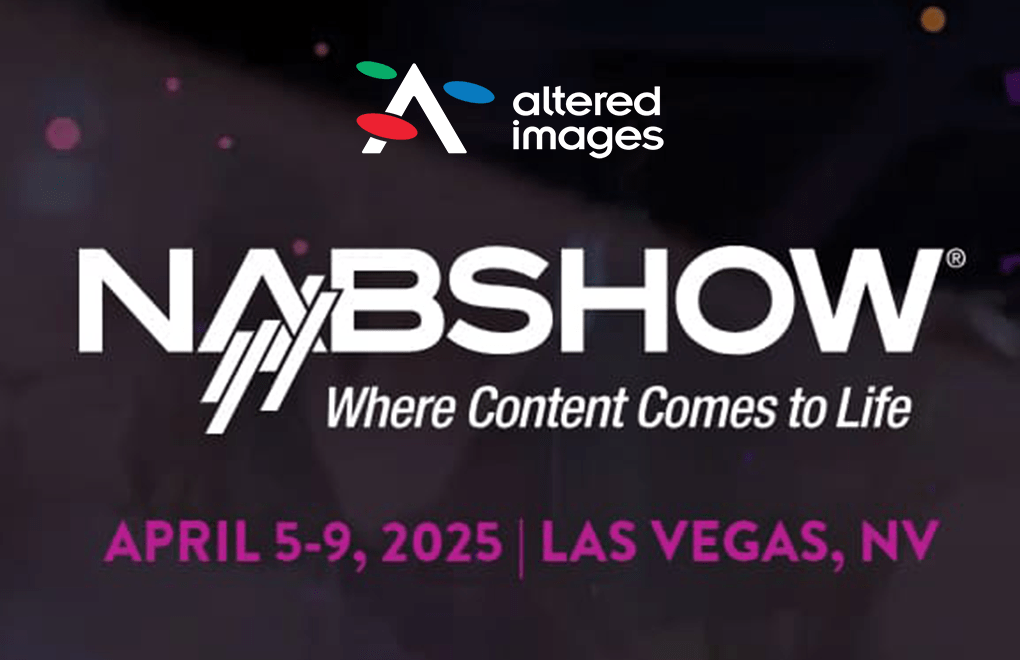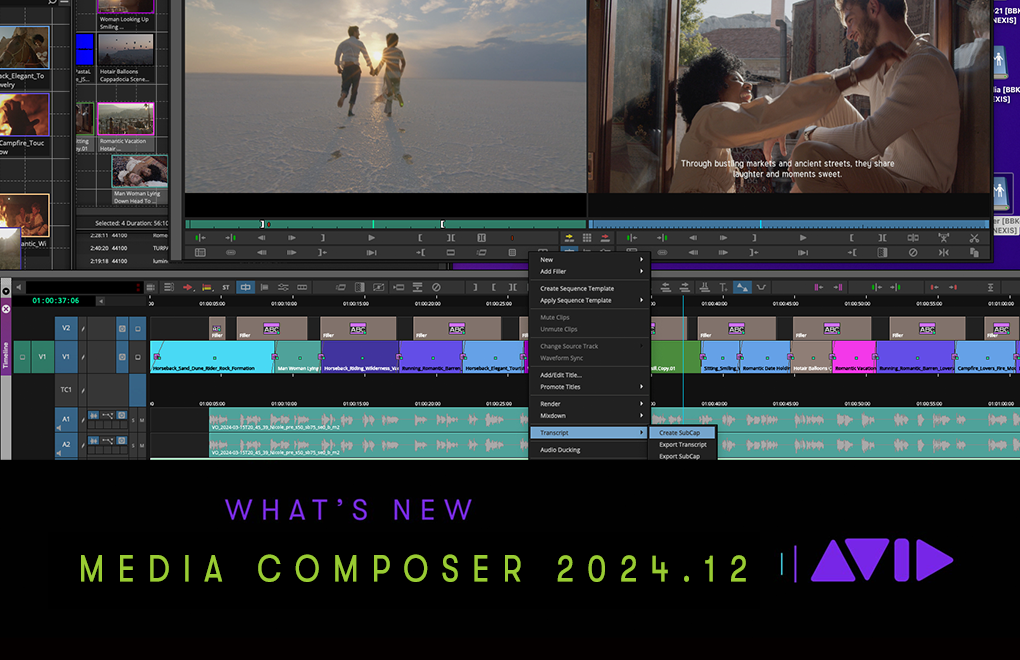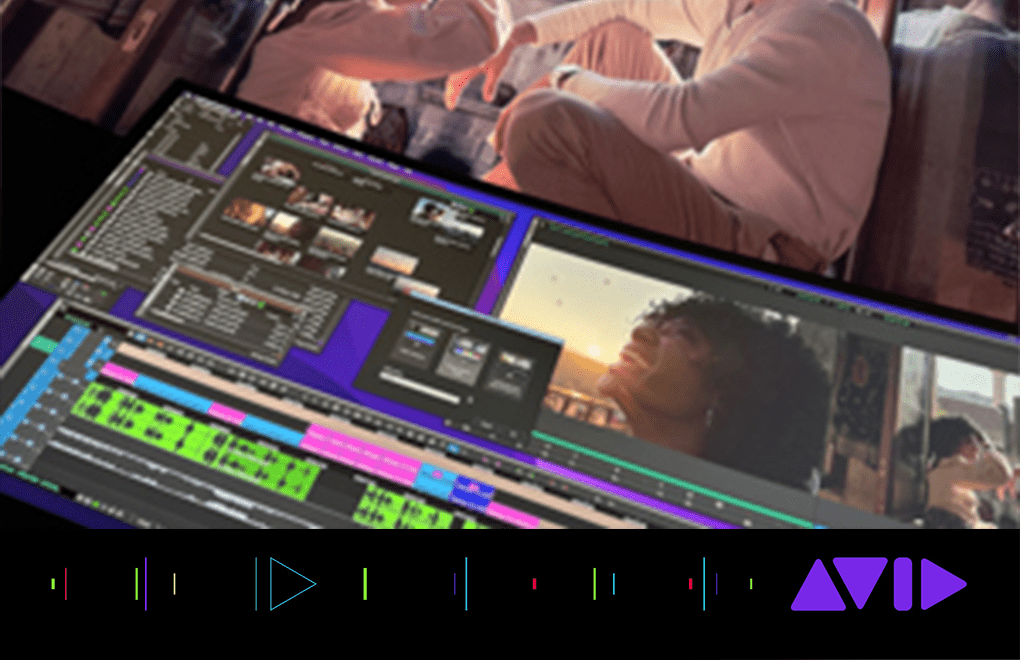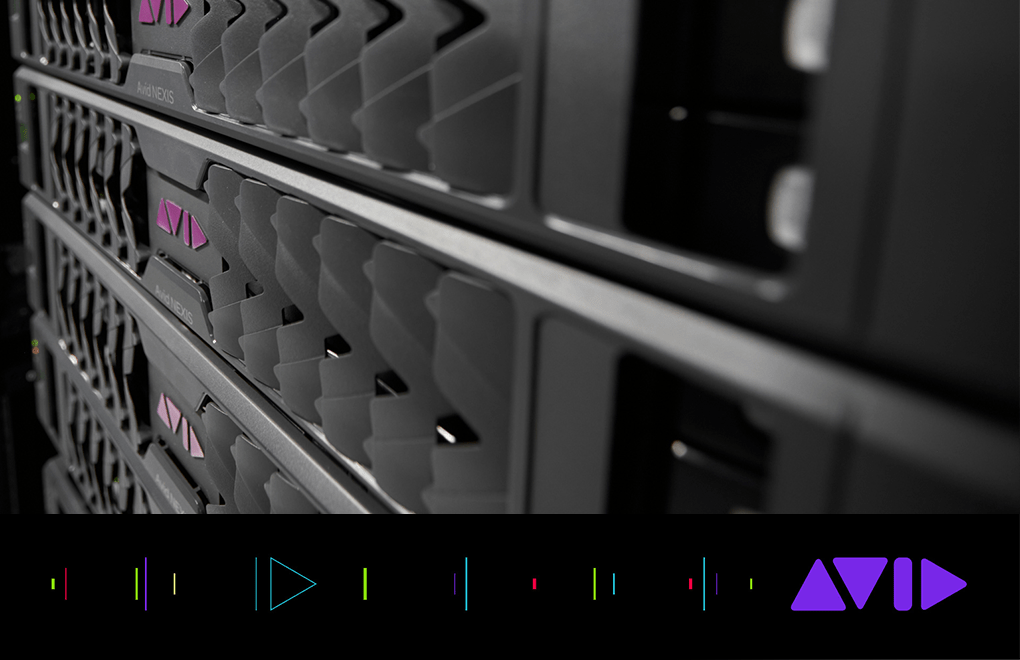Media Composer 2021.12
Avid is pleased to announce the release of Media Composer 2021.12
New Features include:
- Media Composer Supported on Apple Mac M1 Chip
- Supported on Windows 11 and macOS Monterey.
- Dockable Tool Palette
- Increased Track Limits for Audio and Video
- Bin “Snap to Grid”
- Bin Column Width Adjustments
- Rendering AudioSuite Effects
The ability to launch this Media Composer 2021.12 software is dependent on the status of your Upgrade and Support Plan on the date this software version is released. The software can be obtained through MyAvid, Avid Link or the Download Center.
What’s New: https://resources.avid.com/SupportFiles/attach/WhatsNew_MediaComposer_v21.12.pdf
Read Me: https://resources.avid.com/SupportFiles/attach/README_Avid_Editor_v21.12.pdf

For more details see the excellent blog by Avid’s Michael Krulik
https://www.avid.com/resource-center/whats-new-in-media-composer-2021-12
Rendering AudioSuite Effects
With this release, when performing an AAF export that requires rendering of AudioSuite effects, the rendering is performed on the existing sequence prior to making the copy that is used for the actual export. The reason for this is that after more edits are made to the original sequence, subsequent exports will only create new renders for effects that have changed since the previous export, reducing the volume of new media that needs to be included in the turnover.
SubCap Font Support
(Windows) With this release, the SubCap effect supports Extensis Universal Type Client/Server Fonts.
Change to Dual Monitor Systems
With two or more monitors connected to the system, when you launch with a new user setting, Media Composer will display a main host panel on Display 1 (the primary display), and a Floating panel containing the Timeline and Composer on Display2. The second host panel will be disabled by default. To enable the second host panel, go to Windows > Host Panels > Display 2.
Dockable Tool Palette
You can now dock or tab one or more Tool Palettes and include them in Workspaces. Simply click in the vertical title bar of the Tool Palette and drag to the location where you want to dock the window. Locations where you can dock the window will appear as green drop zones.
You can also access your named Tool Palettes from the Tools menu. To create and name multiple Tool Palette Settings see “Duplicating Settings” in the Help. Once you have multiple settings you can choose them from the Tools menu.
Increased Track Limit
Previously, Media Composer allowed you to create up to 64 video and 64 audio tracks. With this release, you can create up to 99 video and 99 audio tracks. If you create a sequence with up to 99 video and 99 audio tracks and bring that sequence to an earlier version of Media Composer, you will be able to see the additional tracks, but they will be locked.
Snap to Grid in Bin Frame View
When you are in Bin Frame View, you can select grid settings to allow you to easily organize your clips in the bin with the aid of a grid. The grid is used only when you are dragging clips. The grid can be hidden or visible and allows you to easily arrange your clips.
CALL US ON 01932 255 66 FOR MORE DETAILS.