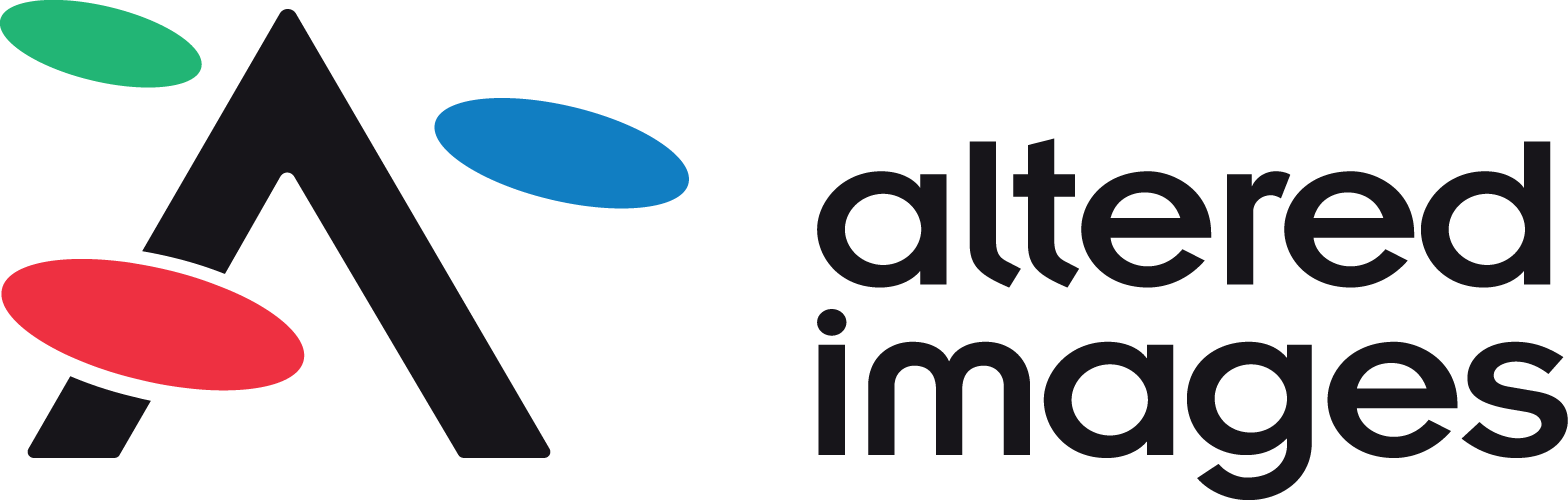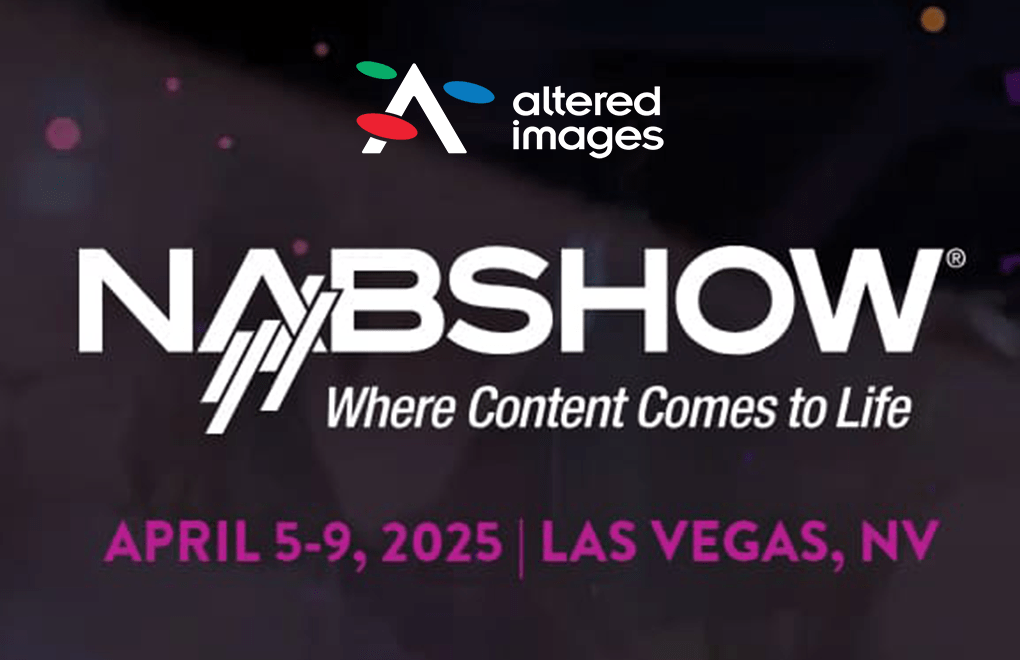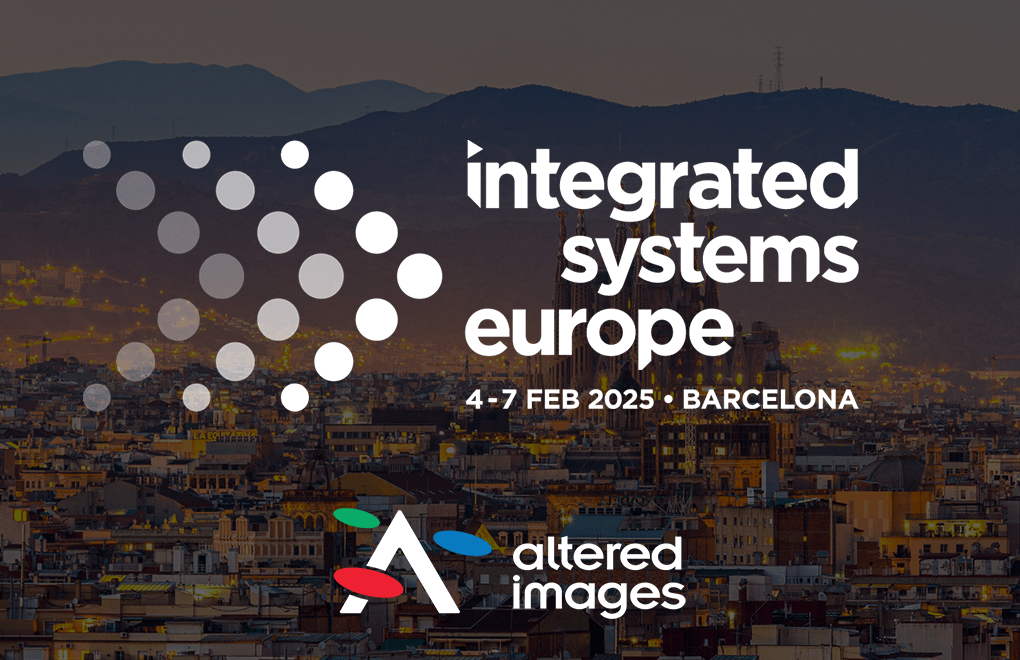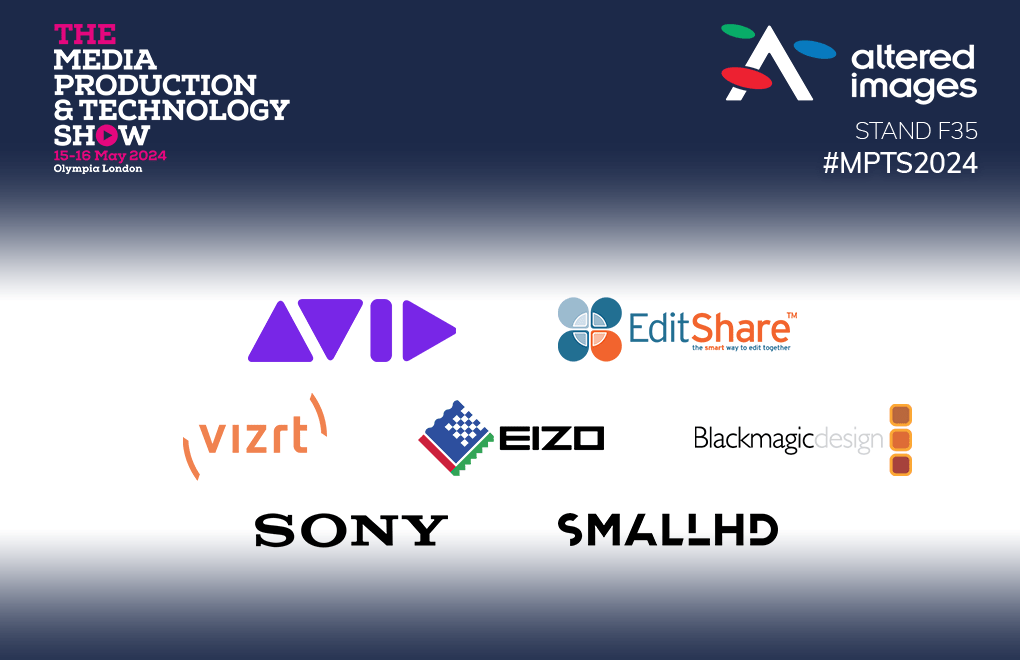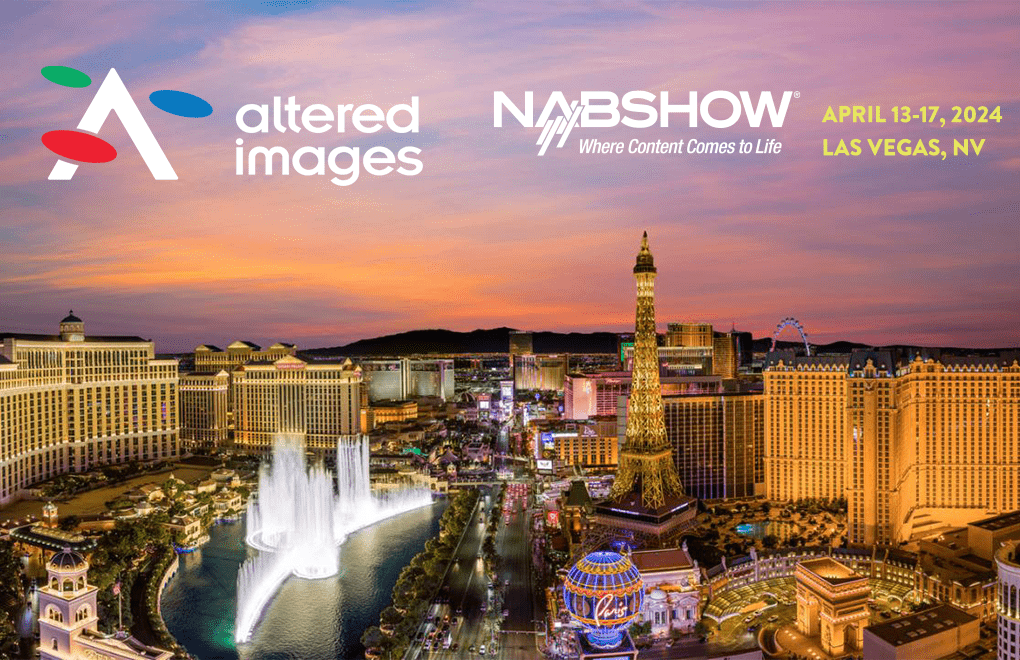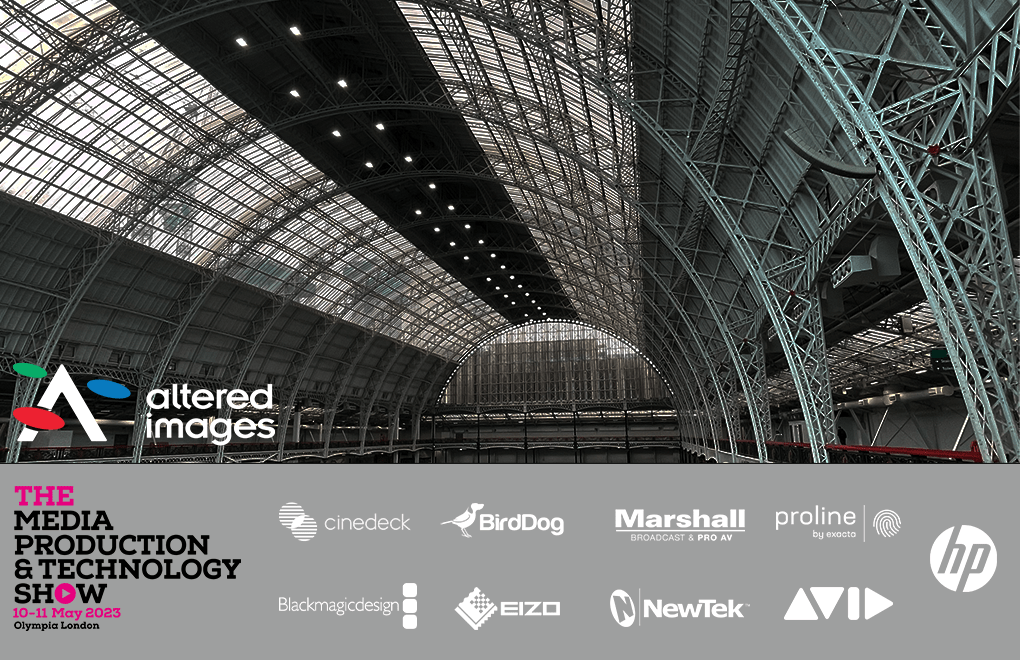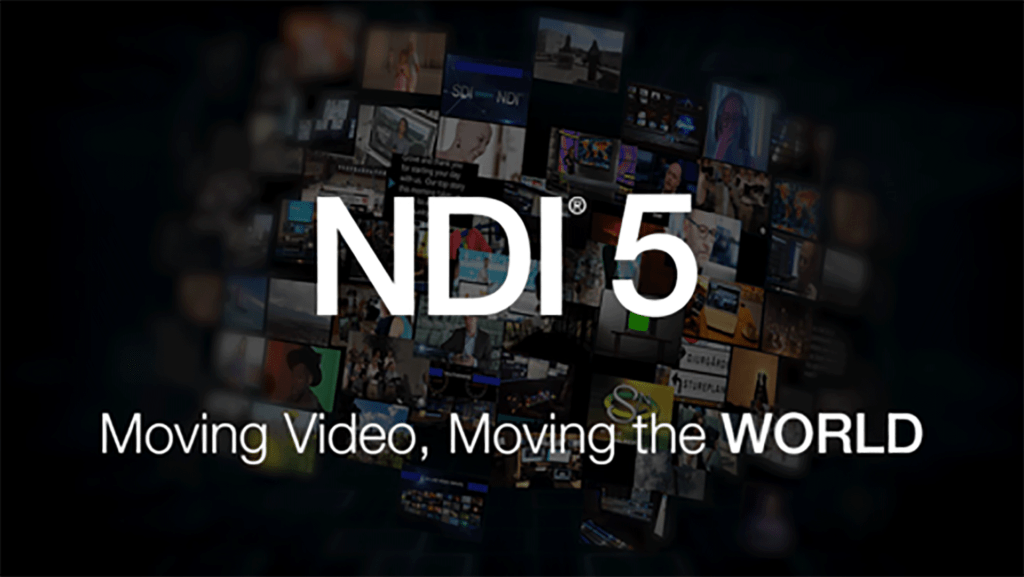BirdDog announce new BirdDog VideoWall
Video Walls Have Never Been Easier
VideoWall is simple, yet powerful, way to display NDI® and NDI® HX video files across multiple screens to create video walls. Choose either a 2×2 or 3×3 screen layout, assign your PLAY or SDM to each screen, and choose the NDI® video file to display on your video wall.
What are the features of the new VideoWall?
4K Support
VideoWall supports input resolutions up to
3840×2160 and frame rates up to 60fps.
Choose Your Receiver
VideoWall supports both PLAY and M1 SDM to create fully networked and low-cost video wall displays.
NDI and NDI HX. RUDP Too
VideoWall supports NDI®, NDI® HX2, and NDI® HX3 with all the latest and greatest NDI® 5 functions including Reliable UDP transmission protocol.
Generate playlists. Just add Central 2.0
With Central 2.0 you can create playlists out of your own media files. Use the free Central 2.0 Lite for a single VideoWall configuration or Central 2.0 Pro to push the same content to multiple VideoWall setups simultaneously.
Windows 11 System Tray App
VideoWall lives in your Windows 11 System Tray for easy access anytime. You can pin it to your desktop or close it without affecting the NDI® stream.
Power with no wall warts
PLAY is powered by USB so you can simply plug into the USB of the screen to power the PLAY hardware, and SDM lives inside the NEC Messenger series display and requires no external power input.
Change content in 2 clicks
Click drop-down menu. Click source. Look at you go! VideoWall is now updated and you can now go back to watching videos on YouTube.
Super Easy Networking
With the Videowall and PLAY / SDM solution, the networking side is a breeze. All you need is a 1GbE cable to each BirdDog PLAY, and a Layer-3 DHCP enabled network switch. Connect each PLAY or SDM to the switch, connect the switch to the Windows machine running VideoWall and you are all set.
Effortless Configuration
VideoWall allows each PLAY or SDM to be assigned to each screen from within the application without needing to open the PLAY or SDM interface. Once each PLAY or SDM has been assigned to each screen that’s it, you are all set never need touch the settings again.
Call us on 01932 255 666 for more information