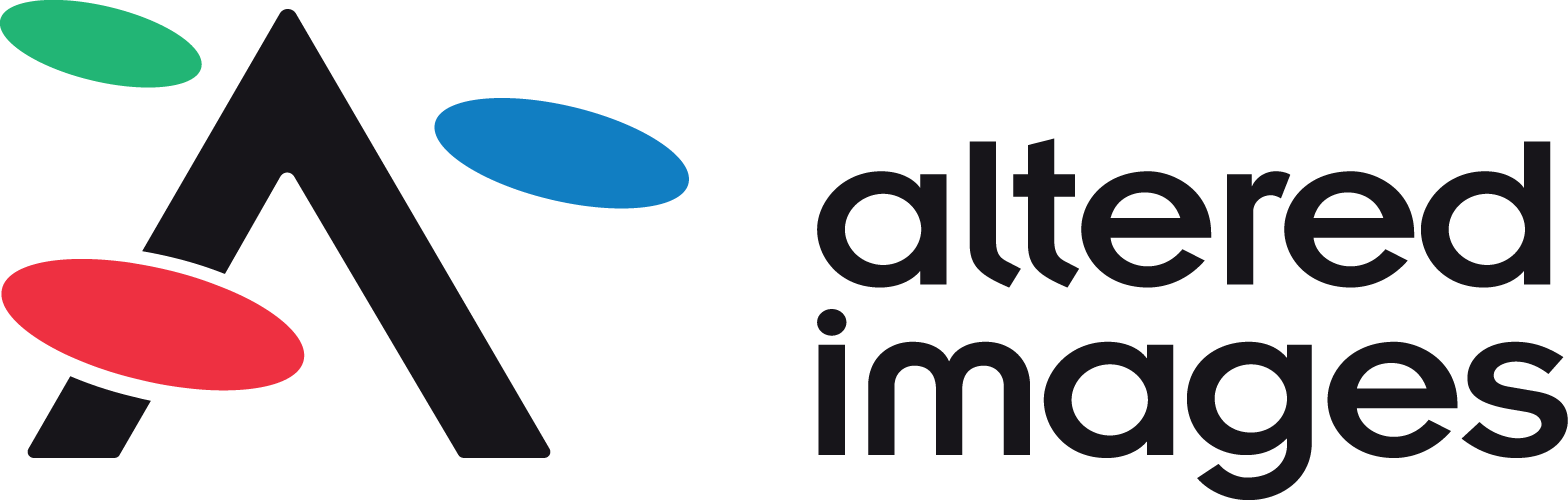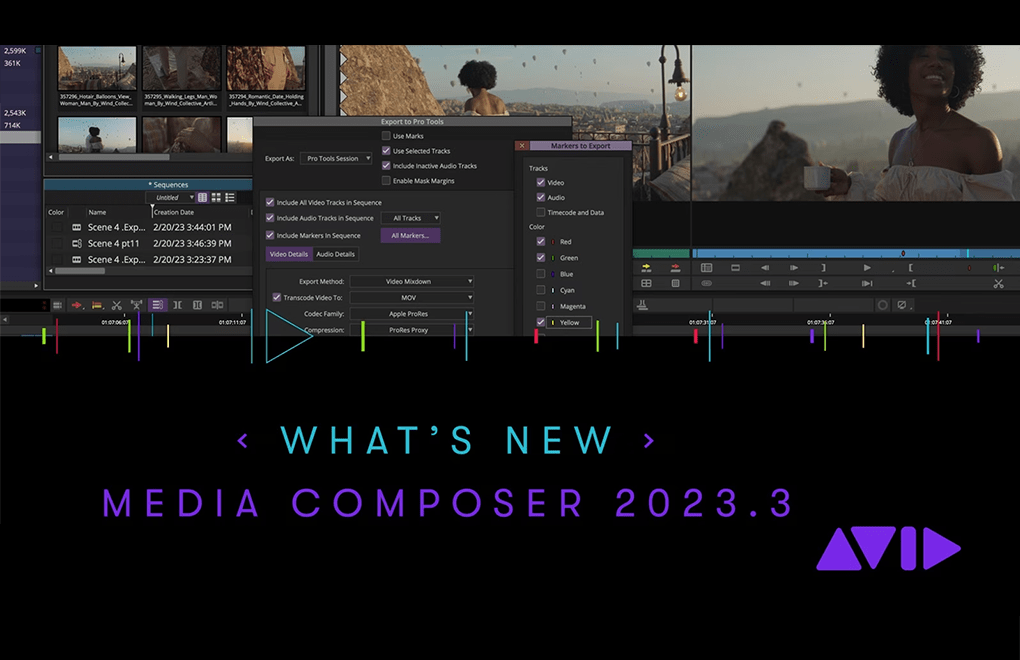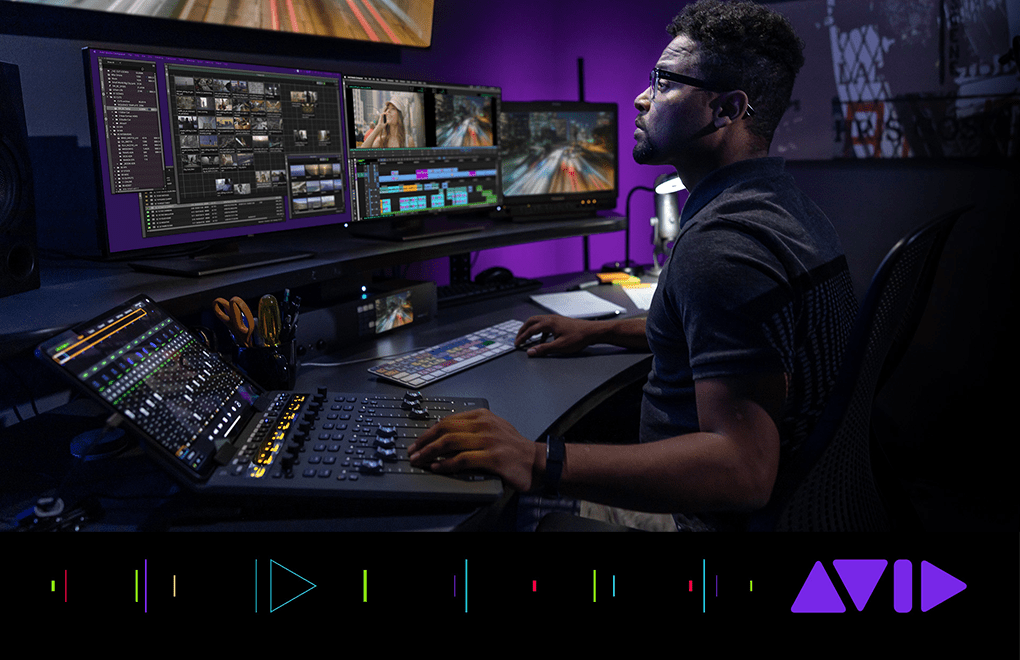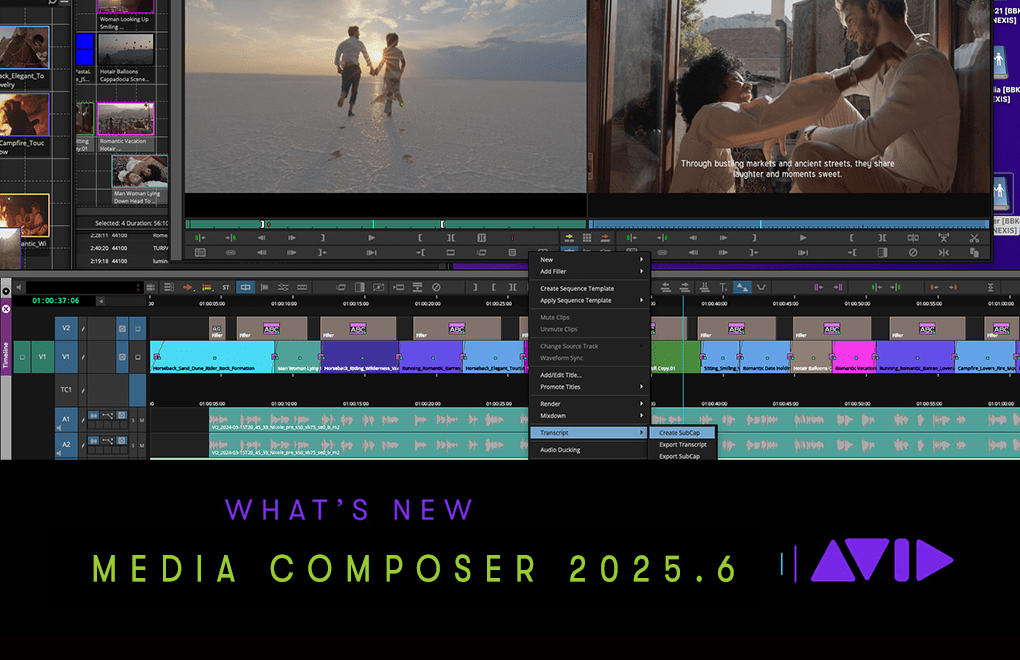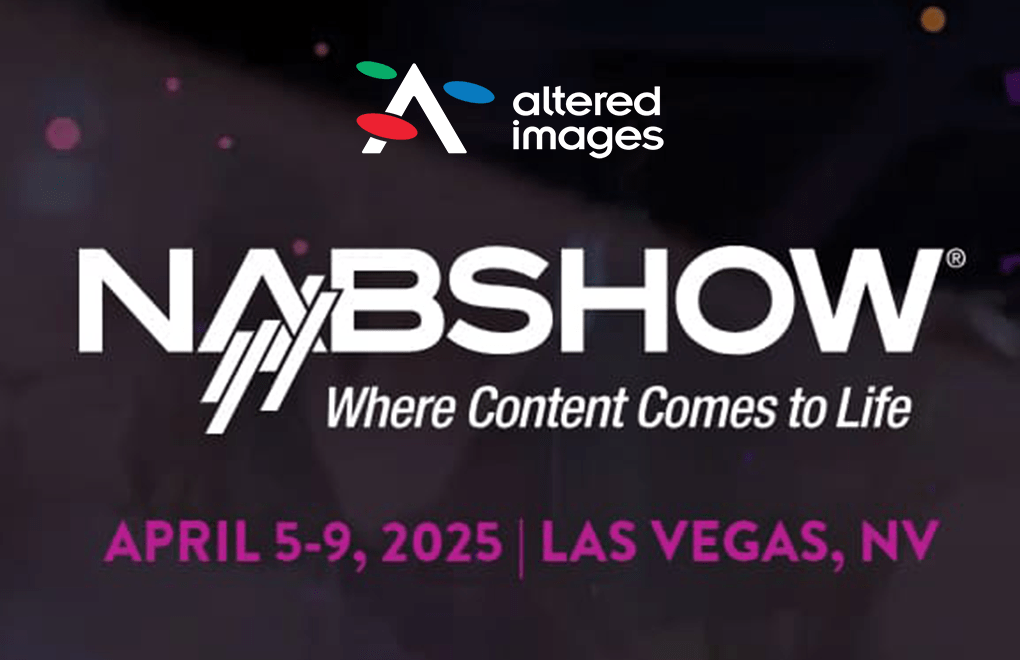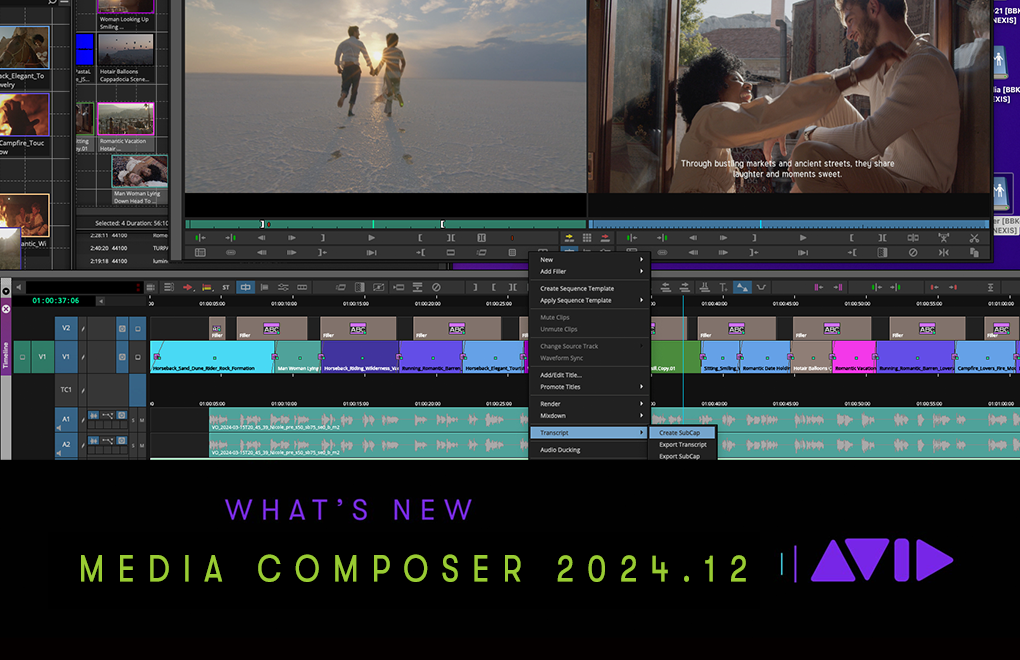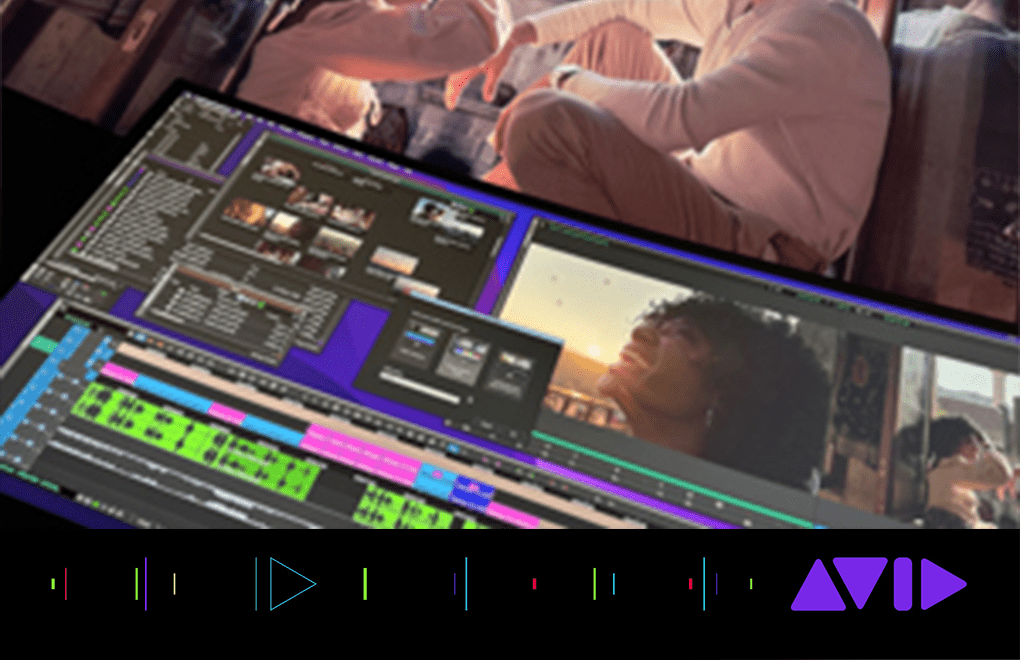What’s New in Avid Media Composer 2023.3
March 28, 2023
From improvements to the “Export to Pro Tools” workflow to more bin capabilities and protection options, collaboration has never been easier
While college basketball here in America is in the midst of March Madness, the Media Composer team went full-court press to deliver a new release for March—right at the buzzer.
Media Composer 2023.3 continues to build on new innovations we introduced in previous releases, including improvements to the “Export to Pro Tools” workflow and enhancements to the “Copy Media” capabilities with Avid NEXIS | EDGE. Plus, you can now choose to lock and protect individual project bins within Media Composer, select Adobe Premiere Pro-style workspaces through your Media Composer user settings, and more.
Here’s a closer look at what’s new in Avid Media Composer 2023.3…
Export to Pro Tools in more meaningful ways
We introduced the ability to export Media Composer sequences as actual Pro Tools sessions in our December 2022 release. For this March release, we’ve made some enhancements, improvements, and tidied up a few things to make this feature a slam dunk. This includes the ability to…
- Export differences and compare an entire bin
- Consolidate media with copy differences
- Allow file conversions with copy differences
- Allow the exclusion of inactive tracks from the composition and mixdown
- And more
Copy media to and from Avid NEXIS when working remotely
If you’re a Media Composer | Enterprise user connected remotely to Avid NEXIS storage through Avid NEXIS | EDGE, you already know that you can copy media from Avid NEXIS workspaces to your local drive whenever you’re going to be working offline remotely or air-gapped. With the latest Media Composer release, you can now remotely copy Avid-managed media from your local drive back to the Avid NEXIS system in your facility too.
The interface and process are exactly the same as if you were editing in the facility. Simply select any media within a bin—or select one or more bins in the Project window or Bin Container Sidebar to target multiple files—and copy any high-res, proxy, and/or rendered media to any mounted Avid NEXIS workspace you’ve logged into remotely.
This now gives you the full roundtrip copy workflow no matter where you’re located. However, please keep in mind that this only works for media within the Avid MediaFiles folder—it won’t work with linked media at this time.
Add a folder within a folder in a Bin Container
You know how you have the ability to create bins directly inside of a folder in the Project window or Bin Container Sidebar? Many of you asked for the ability to do the same but with folders. Now you can! Simply right-click and you’ll find a new “New Folder” selection in the context menu to add a folder within a folder. Or click on the Fast Menu in the Project window or Bin Container Sidebar to find and do the same.
Protect your bins
While it’s nice to share bins, there’s nothing worse than inadvertently moving or modifying content within one that you or someone on your team didn’t mean to. With Media Composer 2023.3, you now have a “Protect Project Bin” context menu command that enables you to lock a bin to prevent all users—including yourself—from accidentally making changes to its contents.
Once executed, the bin will always open as “locked,” providing read-only access to all. This differs slightly from the “Lock Project Bin” command, which allows a person to lock out everyone but themselves. To unlock a bin that you’ve protected, simply close the bin and select “Unlock Project Bin” using the same context menu, enabling team members to resume writing to it again.
Access Adobe Premiere Pro-style workspaces
If you’re coming to Media Composer from Premiere, we’ve made the transition to Avid even easier by integrating Premiere Pro-style workspaces into the interface. To access them, create a new User Profile in Media Composer and you’ll be presented with two default user settings—“Media Composer Default” and “Transitioning from Adobe Premiere Pro.”
Select the latter to create a profile that provides a set of four new workspaces based on the Adobe Premiere Pro window and toolbar layout.
Get Live Link support through Avid UME
Avid Universal Media Engine (UME) now supports Live Link, providing optimized performance when working with such QuickTime video formats as MOV and MP4, as well as TIFF, JPEG, PNG, and other still images (not image sequences). Just select “Enable Live Link” in the “Link Options” tab of your “Link Settings” window, and all linked video files or static images created in third-party applications will automatically relink if they’re modified outside of Media Composer.
Do note that when using Live Link, you cannot change the duration, track layout, or type of compression for the original file. (Live Link doesn’t support MXF OP1a files.)
Get the latest software
Media Composer 2023.3 is now available as a free update to all current Media Composer subscribers, as well as perpetual license holders with an active Software Updates + Support Plan. If you have an old perpetual license without an updates plan, check out your upgrade options to get current. And if you don’t have Media Composer, subscribe or give it a try now!
Not sure which Media Composer is right for you?
CALL US ON 01932 255 666 FOR MORE DETAIL AND TO DISCUSS YOUR OPTIONS